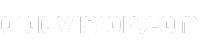Did you know that ChatGPT, developed by OpenAI, allows you to create your own AI chatbot in a few simple steps? With its user-friendly interface and powerful capabilities, ChatGPT makes it easy for anyone – even non-coders – to build their own chatbot.
In this comprehensive guide, I will walk you through the process of creating a chatbot with ChatGPT. From setting up the environment to customizing the chatbot’s behavior, you’ll learn everything you need to know to bring your chatbot idea to life.
So, whether you’re a business owner looking to automate customer support or an enthusiast eager to explore the world of AI chatbots, let’s dive in and discover the exciting possibilities that await you!
Setting up the Environment
Before creating the AI chatbot, we need to set up the environment by installing the necessary tools. Here’s a step-by-step guide on how to get started:
1. Python Installation
To begin, we need to install Python, the main programming language used for building the chatbot. Python is cross-platform and can be installed on Windows, macOS, Linux, or ChromeOS. Visit the official Python website and download the latest version compatible with your operating system. Follow the installation instructions provided by the Python installer.
2. Upgrading Pip
Pip is the package manager for Python and is essential for installing libraries and dependencies. To ensure we have the latest version of Pip, open the command line or terminal and run the following command:
python -m pip install –upgrade pip
3. Installing the OpenAI Library
The OpenAI library allows us to interact with ChatGPT through their API. To install the library, use the following command:
pip install openai
4. Installing the Gradio Library
Gradio is a library that helps us develop a web interface for our chatbot. Install Gradio by running the command:
pip install gradio
5. Downloading a Code Editor
We will need a code editor to edit the code for our chatbot. There are several options available, such as Notepad++ or VS Code. Choose a code editor that you are comfortable with and download it from the official website. Install the code editor following the provided instructions.
Once you have completed these steps, you have successfully set up the environment for building your AI chatbot with ChatGPT!
Now that we have the necessary tools installed, let’s move on to the next step: Obtaining the OpenAI API key. This key is essential for accessing the ChatGPT API and enabling communication between our chatbot and the ChatGPT model.
Obtaining the OpenAI API Key
To create a ChatGPT-powered AI chatbot, you need to obtain an API key from OpenAI. This key is essential to access the ChatGPT API and enable seamless integration with your interface. Here’s a step-by-step guide on how to obtain the API key:
- Create an OpenAI Account: If you don’t already have an OpenAI account, you’ll need to sign up for free. Simply visit the OpenAI platform and follow the registration process.
- Log in to Your Account: Once you have an account, log in using your credentials. Provide your username and password to access the OpenAI platform.
- Navigate to Your Profile: Once logged in, navigate to your profile section. Look for the profile icon or name on the platform’s navigation menu, usually located at the top-right corner of the screen.
- Click on “View API Keys”: Within your profile, locate the option to view your API keys. It may be under an “API Keys” tab or section. Click on this option to proceed.
- Create a New Secret Key: In the API keys section, you’ll have the ability to create a new secret key. Click on the corresponding button or link to generate a new API key for your chatbot.
- Copy and Securely Store the API Key: Once the new API key is generated, make sure to copy it. Store it in a secure location, as it will be required to access the ChatGPT API from your chatbot interface.
By following these steps, you’ll successfully obtain the OpenAI API key for your ChatGPT chatbot. Ensure the key is safely stored, as it is crucial for connecting with the ChatGPT API and enabling the chatbot’s functionality.

Deploying the AI Chatbot
After setting up the environment and obtaining the API key, it’s time to deploy the AI chatbot. The deployment process involves running the code for the chatbot, which makes it available for interaction with users.
To start the chatbot, use the Python interpreter to run the code. This will initiate the chatbot and enable it to respond to user queries and prompts. Once the chatbot is running, it can be accessed locally through a local URL or shared with others through a public URL.
If you want to stop the chatbot, you can terminate the server process using the appropriate command. This will temporarily deactivate the chatbot and prevent any further interactions. When you’re ready to resume the chatbot’s functionality, simply restart the server by running the code again.
“Deploying the AI chatbot is a crucial step in making it available for users to interact with. By starting and stopping the chatbot as needed, you have control over its availability and can ensure seamless user experience.”
Available Commands for Deploying and Managing the Chatbot
| Command | Description |
|---|---|
| python chatbot.py start | Starts the chatbot server |
| python chatbot.py stop | Stops the chatbot server |
| python chatbot.py restart | Restarts the chatbot server |
| python chatbot.py share | Generates a public URL to share the chatbot |
With these commands, you can seamlessly deploy, manage, and share your ChatGPT-powered chatbot, ensuring it is accessible to users and ready to provide valuable interactions.
Customizing the ChatGPT Model
The ChatGPT model offers various customization options to make your chatbot unique and personalized. By customizing the model, you can modify the chatbot’s behavior, appearance, and conversation starters. Additionally, you have the ability to update the chatbot’s instructions and upload knowledge files to enhance its performance.
Modifying ChatGPT Behavior
One of the key customization options is modifying the chatbot’s behavior. You can fine-tune the instructions generated by the GPT builder to achieve the desired responses. By adjusting the instructions, you can tailor the chatbot’s tone, language style, and overall conversational approach to align with your specific use case.
Changing ChatGPT Profile Picture
To add a personal touch to your chatbot, you can change its profile picture. By uploading a custom image, you can give your chatbot a unique visual identity and make it more appealing to users. Whether you choose a company logo or an avatar, the profile picture helps to create a memorable and consistent brand image.
Updating ChatGPT Instructions
Customizing the chatbot’s instructions is another way to refine its behavior and ensure more accurate responses. You can update the instructions to provide specific guidelines or prompts that align with the purpose of your chatbot. This can help control the direction of the conversation and guide the chatbot’s interactions with users.
Adding Conversation Starters to ChatGPT
Conversation starters play a crucial role in engaging users and creating a seamless chatbot experience. With ChatGPT, you have the option to add conversation starters that prompt users to initiate a conversation or ask specific questions. By providing a curated set of conversation starters, you can enhance user engagement and stimulate meaningful interactions.
Uploading Knowledge Files to ChatGPT
Knowledge files provide a valuable resource for your chatbot by allowing you to upload external information directly to the model. Whether it’s PDFs, text files, or other supported formats, knowledge files enable the chatbot to reference specific information when generating responses. This functionality ensures that your chatbot has access to relevant and accurate knowledge, enhancing its conversational capabilities.
With the customization options available in the ChatGPT model, you can create a chatbot that embodies your brand’s personality, behavior, and knowledge. By personalizing the chatbot, you can deliver a tailored and unique user experience that resonates with your audience.
Creating Multiple Custom GPTs
With the GPT builder, you have the power to create multiple custom GPTs, each equipped with its own unique set of instructions and behavior. This exciting feature allows you to build multiple GPT chatbots tailored to different purposes and contexts, expanding the possibilities of your chatbot development endeavors.
Unlike custom instructions that are limited to a single set per user, the ability to create multiple GPTs provides you with unparalleled flexibility and versatility in crafting chatbots. Whether you need a chatbot for customer service, entertainment, or educational purposes, you can effortlessly toggle between different GPTs and choose the perfect one for each specific scenario or use case.
Building multiple GPT chatbots opens up a world of possibilities where you can switch between chatbots seamlessly, ensuring that every interaction delivers a tailored and unique experience for your users. The variety of instructions and behavior across multiple GPTs allows you to adapt the chatbot’s responses and style to suit different situations and user preferences.
“The ability to create multiple custom GPTs has revolutionized my chatbot development process. I can now effortlessly switch between chatbots to provide personalized experiences for each user. It’s like having multiple chatbots within one platform!” – Sarah, AI Developer
Whether you are building chatbots for business, education, or personal projects, the GPT builder’s support for multiple custom GPTs empowers you to take your chatbot development to the next level. Discover new possibilities, enhance user experiences, and unlock the full potential of AI-powered interactions with these versatile chatbots.
Uploading Knowledge Source Files
In order to enhance the responses generated by ChatGPT, users have the ability to upload knowledge source files directly to the GPT builder. This feature eliminates the need for manually copying and pasting text from external resources. Instead, entire files can be uploaded, allowing the chatbot to reference and consider the information within these files when generating a response.
By uploading knowledge source files, users can ensure that the chatbot has access to relevant data and can provide more informed and accurate answers. This feature is particularly useful when dealing with complex or specialized topics that may require referencing external information or sources.
Knowledge files can be uploaded in various formats, such as PDFs, text files, or other supported formats, making it convenient for users to include external information in their chatbot conversations. This process enhances the chatbot’s capability to provide thorough and well-informed responses to user queries.
With the ability to upload knowledge source files, users can enrich the chatbot’s knowledge base and improve the overall user experience by enhancing the depth and accuracy of its responses.
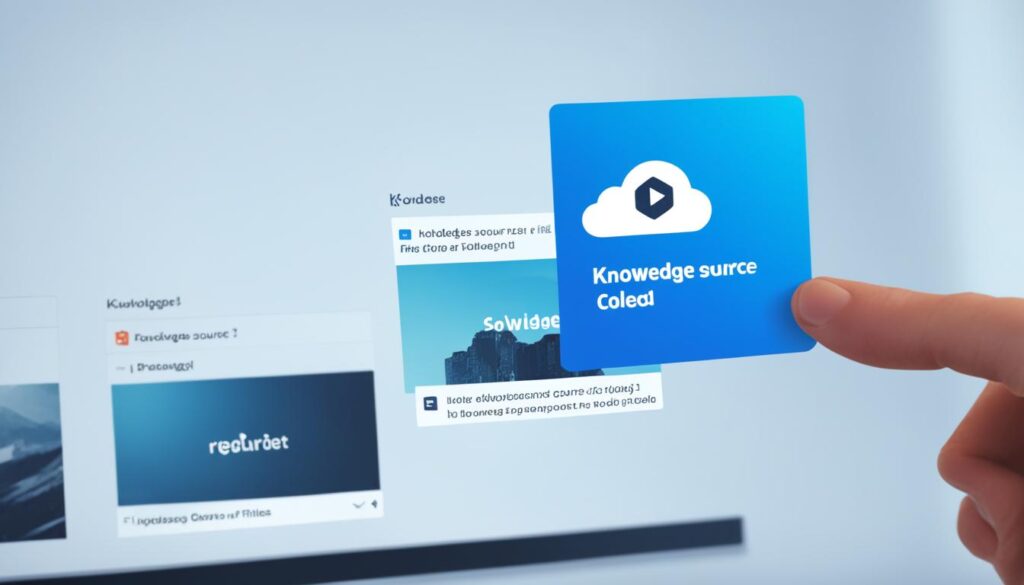
Uploading Knowledge Source Files – Benefits
Uploading knowledge source files to the GPT builder comes with several benefits:
- Enhanced accuracy: By providing the chatbot with access to external information, it can generate responses that are more accurate and well-informed.
- Richer responses: The chatbot can draw upon the uploaded knowledge files to provide more comprehensive and detailed answers to user queries.
- Efficient information retrieval: Instead of manually searching and referencing external sources, the chatbot can quickly access relevant information directly from the uploaded knowledge files.
- Improved user experience: With access to a wider range of information, the chatbot can deliver more satisfactory and informative responses, enhancing the overall user experience.
Uploading knowledge source files is a valuable feature that empowers users to enhance the capabilities of their AI chatbot by incorporating external knowledge and information. This process ensures that the chatbot has a broader knowledge base, enabling it to provide more accurate and insightful responses to user queries.
Editing and Deleting Custom GPTs
Once you have created a custom GPT for your chatbot, you have the flexibility to edit or delete it as per your requirements. Editing allows you to make modifications to the chatbot’s settings, including changing its name, description, or conversation starters. You can also add additional instructions or guidelines to fine-tune the chatbot’s behavior, ensuring it aligns with your desired outcomes.
Furthermore, you can update or remove knowledge files that provide additional information for the chatbot to reference. Adding or modifying actions allows you to enhance the chatbot’s capabilities and responses. These customization options enable you to manage and refine your chatbot configurations for optimal performance.
In case you no longer need a specific custom GPT, you have the option to delete it. When you delete a custom GPT, it is permanently removed from the GPT builder, resulting in the chatbot being inaccessible. This feature allows you to remove chatbots that are no longer relevant or needed, streamlining your overall chatbot management process.
FAQ
How do I create a chatbot with ChatGPT?
What tools do I need to set up for creating a ChatGPT chatbot?
How can I obtain the OpenAI API key?
How do I deploy the AI chatbot?
How can I customize the ChatGPT model for my chatbot?
Can I create multiple custom GPTs for different chatbots?
How can I upload knowledge source files to enhance ChatGPT responses?
Can I edit or delete custom GPTs once created?
Source Links
- https://www.softermii.com/blog/how-to-build-your-own-ai-chatbot-with-chatgpt-api-a-step-by-step-ultimate-guide
- https://beebom.com/how-build-own-ai-chatbot-with-chatgpt-api/
- https://zapier.com/blog/custom-chatgpt/
- Top 8 Finance AI Tools for Smart Money Management - April 13, 2024
- Top AI Tools for Stock Trading: Unveil Profits - April 13, 2024
- 8 Best AI for Homework: Streamline Your Studies - April 13, 2024